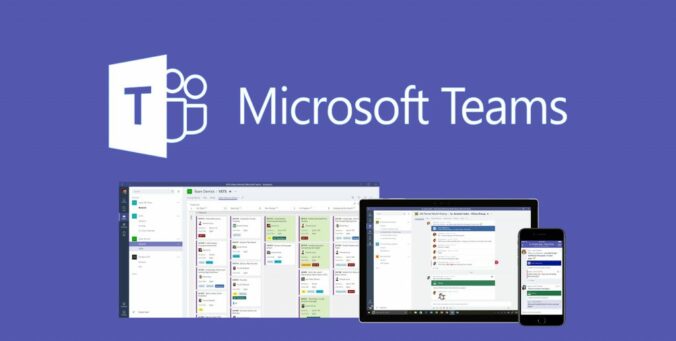It’s easy for you to add a direct Microsoft Teams chat link so people can DM you with one click.
Now, some may say that providing a direct chat link to the whole world isn’t always a good idea & you may not be comfortable wuth doing it. Truthfully, depending on your current role, you should confirm with your company that you’re allowed to even do this.
Here’s some good news: external people to your company will only be able to use this link if your MS Teams system administrators have allowed external guests to chat with people inside your company. If not, this link won’t work.
For public relations, marketing, sales, or recruitment professionals – this gives your customers a direct way to contact you. It’s much better than having a message get missed in your company’s social media direct messages or routed to the wrong person from a shared mailbox.
The link will, of course, work for anyone in your company, which means that you can use it in internal emails, intranet pages, newsletters, and so on for your colleagues to use.
Creating the link is surprisingly simple. Take the following URL and replace <user1> with the email address you use in Teams:
So, if your email address is “[email protected],” the link would be:
You can now head into your email client of choice and add the link to your email signature.

That’s it. Whether you choose only opt to use this internally or decide to keep your Microsoft Teams open to external guests, people can now just click a link to DM you.