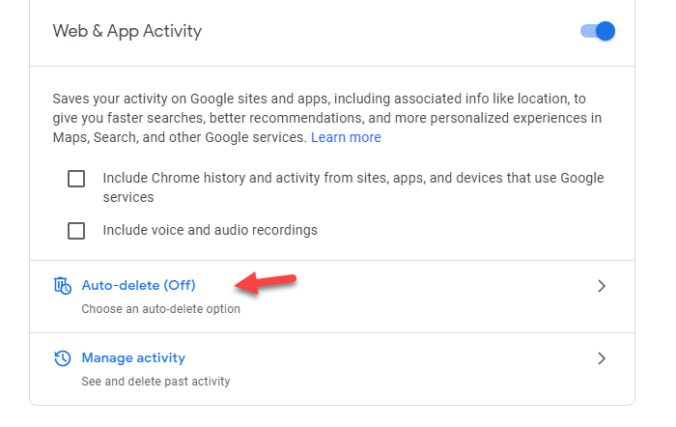If you’ve stopped Google from collecting your web and app activity, Google still has your data from before.
Here’s how to delete your previous web and app activity:
1. Open Google.com on your desktop or mobile browser, and log into your Google account by using the button in the top right corner.
2. After logging in, click your user icon in the top right corner and select Manage your Google account.
3. Click Privacy & personalization.
4. Click Things you’ve done and places you’ve been.
5. Click Web & App Activity inside the History settings box. This opens Activity Controls.
6. Click Manage all Web & App Activity near the bottom of the screen.
7. Under Search your activity, click Delete on the right.
8. The new window will display the options to delete your Web & App Activity from the Last hour, Last day, All time or a Custom range. Select All time.
9. A new window will open and ask you to choose which services to delete activity from. Select all is automatically selected, but you can go through and pick and choose which apps or services to delete information from. Click Next when you are happy with your selection.
10. A pop-up window opens which reads Confirm you would like to delete the following activity near the top. Click
the Delete near the bottom.
11. Click Got it.