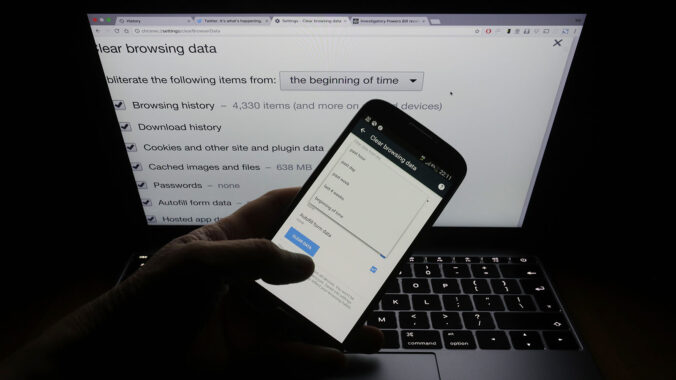Disabling tracking will prevent Google from storing new location information, but it doesn’t delete any prior data gathered.
Here’s how to delete that information:
1. Open Google.com on your desktop or mobile browser, and log into your Google account by using the button in the top right corner.
2. After logging in, click your user icon in the top right corner and select Manage your Google account.
3. Click Privacy & personalization.
4. Click Things you’ve done and places you’ve been.
5. Click Location history inside the History settings box. This opens Activity Controls.
6. Click Manage history near the bottom of the page. This opens a map with a timeline in the top left corner. The map shows where you’ve been and the timeline shows where you were at what time.
7. To delete your location for a certain date, click the date in the timeline. That date will then be displayed below the timeline. Click the trash icon to the right of the date. In the pop-up window, click Delete day.
8. To delete all your location history at once, click the trash icon near the bottom right corner of the map. In the pop-up window, click the box that reads I understand and want to delete all Location History. Click Delete location history.